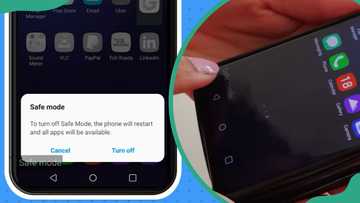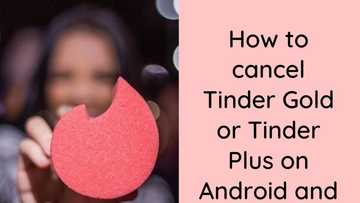How to turn off Vanish Mode on Messenger: guide to doing it quickly
Vanish Mode is a feature on Facebook Messenger that allows your messages to disappear after the recipient has viewed them and closed the chat. If you are wondering how to turn off Vanish Mode on Messenger, the process is simple; just swipe up in the conversation. This guide walks you through the easy steps to disable it.

Source: UGC
TABLE OF CONTENTS
- Key takeaways
- How to turn off Vanish Mode on Messenger
- Why should you turn Vanish Mode off?
- How do I get my Messenger back to normal?
- How do I know if Vanish Mode is on or off?
- Can I turn off Vanish Mode automatically?
- Is it possible to disable Vanish Mode permanently?
- What happens when I turn off Vanish Mode?
- How do I get my messages back from Vanish mode?
- Can I use Vanish Mode in group chats?
- Will the other person know I turned off Vanish Mode?
- What can I do if Vanish Mode won’t turn off?
- How do I turn off disappearing messages?
Key takeaways
- Vanish Mode makes texts, images, and videos in a chat disappear once seen, and the chat is closed. It is only available in one-on-one conversations.
- You can simply turn off Vanish Mode by swiping up the chat in which the mode is enabled.
- Once Vanish Mode is disabled, all messages sent while it was on are permanently deleted and cannot be restored on either device.
- If Vanish Mode won’t turn off, update the app, restart your phone, or reinstall Messenger.
How to turn off Vanish Mode on Messenger
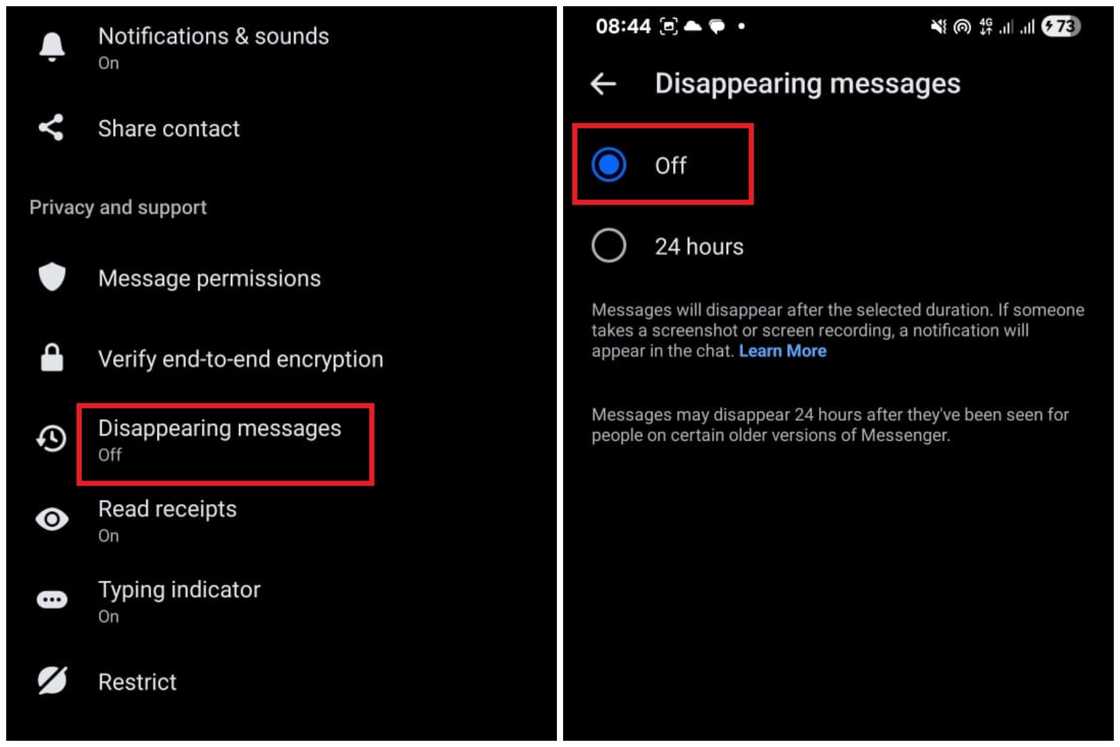
Source: UGC
Switching off Vanish Mode on Messenger is simple and only takes a moment. With just a few quick taps, you can get your chats back to normal. Whether you turned it on by accident or just don’t like it, the process is easy for both iOS and Android devices. Follow these elaborate steps to turn it off anytime you want.
- Open the Messenger app on your smartphone.
- Open the conversation in which you want to turn off Vanish Mode.
- Click on the chat name or the name of the message recipient.
- Navigate the menu that appears to locate Privacy & Support.
- Among the options under Privacy & Support, choose Disappearing Messages or Vanish Mode.
- Choose the Off option to turn off Vanish Mode.
Alternatively, just open the conversation where Vanish Mode is enabled, swipe up on the screen, and it will turn off, switching your chat back to normal mode. Keep in mind that this will not bring back any messages sent while Vanish Mode was on, but it will ensure that future messages stay in the chat after you read them.
Why should you turn Vanish Mode off?

Source: UGC
You may choose to go back to regular chats for different reasons. Below are some reasons why turning it off might be the right choice for you.
- To keep a record of your conversations: This ensures you can go back and read past messages whenever you need to.
- To prevent losing important information: Disappearing messages can cause you to miss out on details like addresses, phone numbers, or instructions.
- Better transparency in chats: Keeping messages visible can help build trust in personal or professional conversations.
- Easier reference to shared media: Photos, videos, and files will remain in the chat for you to view or download later.
- To avoid accidental deletion of messages: Sometimes Vanish Mode stays on without you realising, and turning it off prevents unintentional loss of content.
How do I get my Messenger back to normal?
Open the chat where Vanish Mode is active and swipe up from the bottom of the screen, then release. This will switch the conversation back to the regular mode, where messages stay saved.
How do I know if Vanish Mode is on or off?
When Vanish Mode is on, your chat background will turn dark, and a message at the top will say, “You’re in Vanish Mode”.
Additionally, chats will disappear after you read them. When it is off, the chat will return to its normal light or themed background without the vanish notification, and your chats will not disappear.
Can I turn off Vanish Mode automatically?
Facebook Messenger does not have a feature to automatically turn off Vanish Mode in all chats. You need to manually swipe up in each chat where it is active to disable it.
Is it possible to disable Vanish Mode permanently?
Facebook Messenger currently does not allow you to block or remove the feature entirely. The only option is to avoid activating it or to turn it off when it is enabled.
What happens when I turn off Vanish Mode?
When the mode is turned off, all temporary messages sent while Vanish Mode was active will disappear immediately. Your chat will switch back to regular mode, where messages remain saved until you delete them manually.
How do I get my messages back from Vanish mode?
Once Vanish Mode messages disappear, they cannot be recovered. They are permanently deleted from both devices. However, in case the message was flagged or reported, it may be saved by Facebook for review even if it was sent in Vanish Mode.
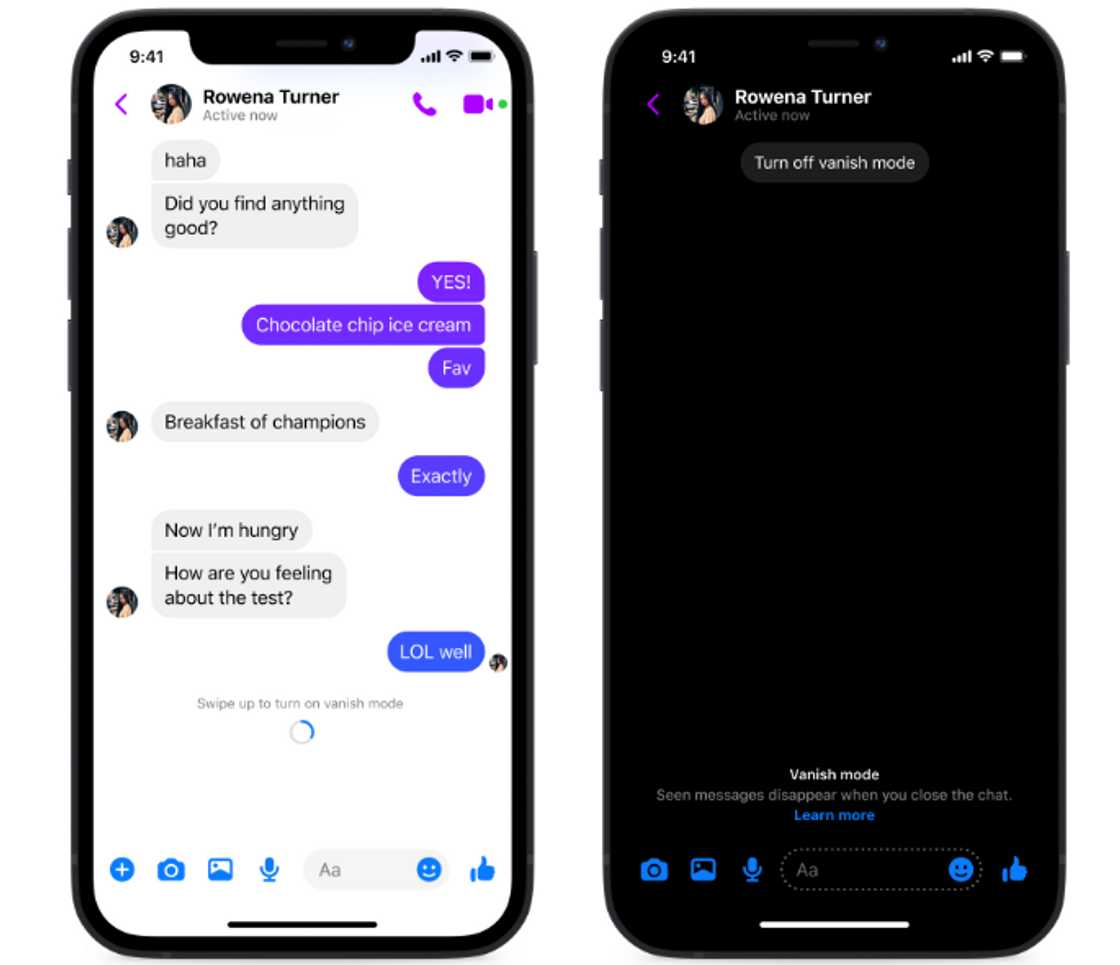
Source: UGC
Can I use Vanish Mode in group chats?
Vanish Mode works only in one-on-one conversations. Group chats do not support this feature.
Will the other person know I turned off Vanish Mode?
Facebook Messenger does not send a notification to the other person when you turn off Vanish Mode. However, if they are in the chat at that moment, they may see the screen return to normal mode.
What can I do if Vanish Mode won’t turn off?
Make sure you are using the latest version of the messaging app, and try closing and reopening the app. If the issue persists, clear the app cache, restart your phone, or reinstall Messenger.
How do I turn off disappearing messages?
When the disappearing messages mode is on, chats in a conversation will vanish after a specified duration. To turn it off, open the chat and click the recipient’s name. Under Privacy & Support, click Disappearing messages and select Off to disable it.
Turning off Vanish Mode on Messenger is quick and hassle-free. With just a simple swipe up in the chat, you will instantly return to regular messaging mode. No more disappearing messages or sudden blank conversations, just clear, saved chats you can revisit anytime.
Legit.ng shared a guide on how to call a number that has blocked you. The most reliable options include using an alternate line, such as a second SIM, virtual number, or VoIP app. You can also hide your caller ID by dialling *67 or disabling “Show My Caller ID” in your phone settings.
If those methods fail, try leaving a voicemail, since many blocks still allow messages through. Services like Google Voice, Hushed, or Nextiva can also mask your identity with a different number. This guide walks you through effective methods to reach out to someone who has blocked your number.
Proofreading by Kola Muhammed, copy editor at Legit.ng.
Source: Legit.ng