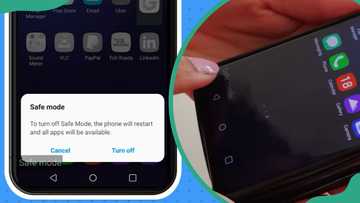How to flash an iPhone with and without a computer (guide)
Whether your iPhone is stuck in a boot loop or just needs a fresh start, learn how to perform a clean reinstall of iOS, a process known as flashing. Tech expert Daniel Barros shares tips on what flashing an iPhone means, and how to do it safely with or without a computer.

Source: UGC
TABLE OF CONTENTS
- Key takeaways
- What does “flashing” an iPhone mean?
- How to flash an iPhone with and without a computer
- When to flash your iPhone?
- Before you flash, back up your iPhone
- What if recovery fails during the flashing process?
- How to force restart an iPhone
- How to restart your iPhone
- How to wipe your iPhone without a passcode
- Is the passcode important?
- Is it possible to flash an iPhone by yourself?
- How do you flash an iPhone with a computer?
Key takeaways
- Flashing an iPhone means reinstalling a clean version of iOS to fix serious system issues or prepare the phone for resale.
- Flashing your iPhone with a computer requires iTunes or Finder, a USB cable, and backing up all data first.
- Flashing without a computer is done directly on the device using iCloud backup.
What does “flashing” an iPhone mean?
Daniel Barros, a tech educator and specialist, explained in an interview that flashing an iPhone means wiping the current iOS (operating system) and reinstalling a fresh version. He said:
This is often done using tools like Apple's iTunes (on Windows) or Finder (on macOS Catalina and later) via DFU mode (Device Firmware Update) or Recovery Mode.
How to flash an iPhone with and without a computer
Flashing an iPhone is quite a straightforward process despite the extra layers of security. The process has more to do with the iOS ecosystem, but you may need to take a few precautions to ensure your data safety.
For starters, you will need to choose a trusted iPhone firmware from Apple's website or other trusted third-party sources. You will also need to back up all important data via iTunes or iCloud. For official purposes, ensure you have your Apple ID and passcode handy.
What is the step-by-step process to flash an iPhone?
There are two approaches to how to flash your iPhone.
- Using a computer by connecting your device via a USB cable
- Flashing your device without a computer.
How to flash an iPhone with a computer?
Flashing an iPhone with a computer provides a more comprehensive and customizable approach to the process. It involves uploading and updating the device with the latest and compatible firmware, mostly with new features that enhance performance.

Source: UGC
Here is a step-by-step guide on how to flash an iPhone 6 or any other iPhone using a computer:
- Back up your data: Before initiating the flashing process, back up all important data using Apple's cloud-based storage, such as iTunes or iCloud.
- Choose trusted firmware: Visit Apple's official site or any other trusted third-party websites to download compatible firmware for your iPhone.
- Install iTunes: Download and install the latest version of iTunes on your computer.
- Connect your iPhone to your PC: Use a USB cable. Once your device has been connected, launch iTunes on your PC, and your iPhone will be detected automatically.
- Click on the icon bearing your device name, then hit the "Check for Updates" icon.
- If the device firmware update (DFU) indicates updates are available, click "Download and Install." These updates will be downloaded to your PC from iTunes, and you will be ready to flash your device.
- Follow on-screen prompts to initiate and complete the flashing process. This often takes time, so ensure your device remains connected via USB and to a stable power source to avoid interruptions.
- Set up your iPhone: Once completed, your device will restart with the new firmware. Follow the on-screen prompts to synchronize your device and restore data from backup.
How to flash an iPhone without a computer?
You don't always need a computer to flash your iPhone. The process is quite straightforward. To flash your iPhone without a computer, follow these steps:
- Back up your iPhone's data using iCloud.
- Open the settings app.
- In the General settings tab, open "General."
- Tap on "Software Update" to check if firmware updates are available.
- If so, follow the on-screen instructions to download and install the newest firmware version.
- If you want a clean install, select to wipe your iPhone's data.
- Follow the on-screen prompts to restart your phone with updated firmware, then restore your data from the backup.
When to flash your iPhone?
So, when is this drastic step necessary? Daniel shares a few signs:
- When your iPhone is stuck on the Apple logo, in a boot loop (constantly restarting), or just won’t turn on properly.
- The iOS got corrupted after a failed update or jailbreak attempt.
- You have been locked out after too many failed passcode attempts.
- You are considering reselling or giving away your iPhone to ensure all your personal data is completely erased, giving the new user a clean start.
Before you flash, back up your iPhone
Flashing your iPhone erases everything, unless you want to lose photos, messages, and more. Backing up is a non-negotiable. The tech expert highlights two simple ways to do it:
iCloud backup
- How it works: Your data is backed up to Apple’s iCloud servers.
- Easy steps: Go to Settings → Tap your Apple ID (your name) → iCloud → iCloud Backup → Back Up Now.
- Pro tip: This might require you to purchase extra iCloud storage if your data exceeds the free limit.
Computer backup (via Finder or iTunes)
1. How it works: Your data is saved directly on your computer’s hard drive.
2. Easy steps - Connect your iPhone to your computer:
- For macOS Catalina or later: Open Finder → Select the iPhone from the sidebar.
- For older macOS users or Windows: Open iTunes → Click the iPhone icon.
3. Final step: Select 'Back Up Now.'
4. Pro tip: This method is completely free and does not require an internet connection to restore your data later.
What if recovery fails during the flashing process?
No need to panic if the flashing process fails, there are ways to bring your iPhone back to life. Daniel gives some recovery techniques to do:
Use Recovery Mode
- When to use it: This is your first line of defense if the flash fails.
- How to enter it: Connect the iPhone to your Mac or PC → Put the device into Recovery Mode (the button sequence varies by model.) For iPhone 8 or later, press volume up → volume down → hold side button until you see the recovery screen (a cable pointing to a computer icon).
- Next step - You will see a pop-up on your Mac or PC offering to Update or Restore:
- Update tries to reinstall iOS without erasing data.
- Restore erases the device and reinstalls iOS.
Use DFU Mode
- When to use it: If Recovery Mode does not resolve the issue, the next step is to enter DFU mode. It’s a more advanced flashing method that bypasses the OS entirely.
- Important note: The steps to enter DFU mode are complex because they vary by iPhone model, but they involve a specific sequence of button presses.
The expert added that once the flashing process is completed, you can easily restore the data. He explained:
Choose Restore from iCloud Backup or Restore from Mac/PC (depending on how you backed up), then follow prompts to get your data back.
How to force restart an iPhone
If your iPhone is not responding and you cannot turn it off, try forcing it to restart. Follow the steps below:
- Press and quickly release the volume up button.
- Press and quickly release the volume down button.
- Press and hold the side button.
- When the Apple logo appears, release the side button.
How to restart your iPhone
If your iPhone is unresponsive and you're unable to power it off and on, you can try restarting it as an alternative. Follow the steps below:
- Hold down either the volume button and the side button simultaneously until the power-off slider is displayed.
- Swipe the slider and wait for 30 seconds to allow your device to power off. If your device is stuck or not responding, perform a force restart.
- To power on your device again, press and hold the side button (located on the right side of your iPhone) until the Apple logo appears.
How to wipe your iPhone without a passcode
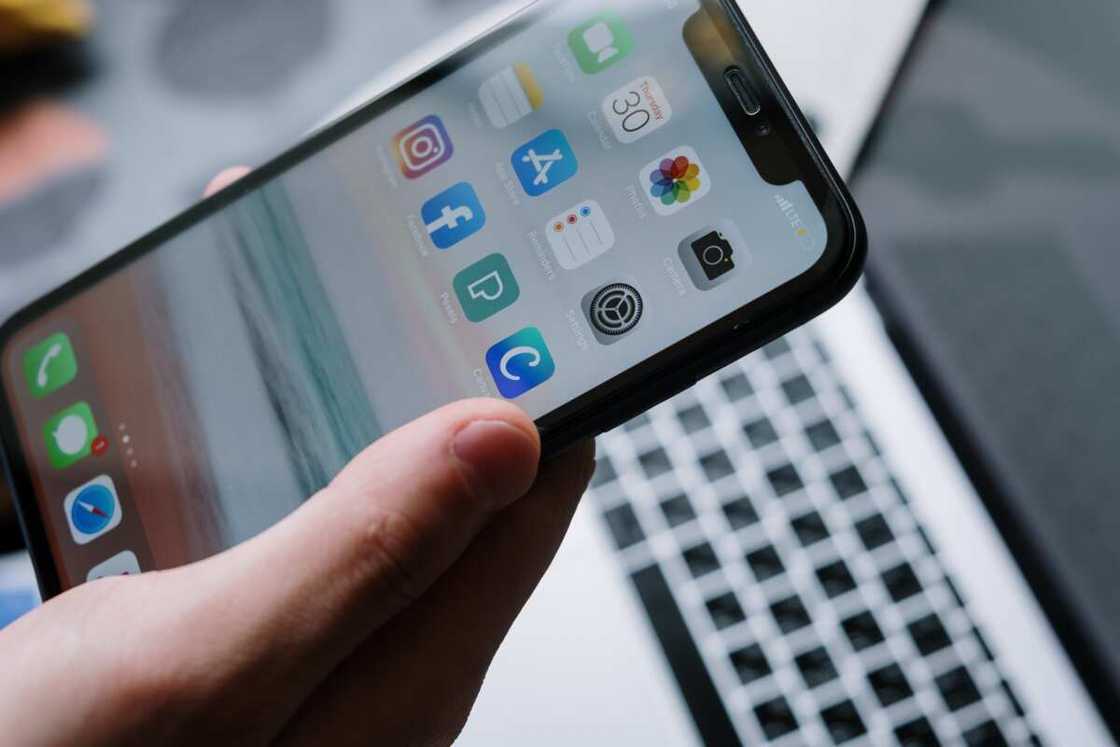
Source: UGC
If you are locked out of your device or want to wipe data without a passcode, you can use iTunes or Finder on a Mac computer to erase data.
Is the passcode important?
An iPhone passcode will let you wipe data, restore factory settings, and give your device an extra layer of security. Entering the wrong passcode several times can disable your iPhone.
Is it possible to flash an iPhone by yourself?
It is possible to flash an iPhone's firmware by yourself, even if you are not tech-savvy. A simple reset to factory settings or an upgrade to a newer operating system version can resolve common issues, eliminate persistent bugs, and improve performance.
How do you flash an iPhone with a computer?
To flash an iPhone with a computer, you will need to use iTunes or Finder. Connect your iPhone to the computer, open the software, and follow the on-screen instructions to restore or update your device. Make sure you have a backup of your data before proceeding.
If you want to get rid of bugs and improve your device's performance, this comprehensive guide on how to flash an iPhone will help you fix those issues that often come after you update your device to the latest iOS. Flashing it will install compatible firmware and optimize your iPhone's performance.
Legit.ng recently published a guide on how to use WhatsApp on a PC without a phone. WhatsApp on PC gives you access to your messages and contacts on a larger screen, making it easier to read, type, and manage conversations.
When you use WhatsApp on your PC, your messages are frequently synced with your mobile device, giving a backup of your chats and ensuring access to them across many platforms.
Source: Legit.ng

Adrianna Simwa (Lifestyle writer) Adrianna Simwa is a content writer at Legit.ng where she has worked since mid-2022. She has written for many periodicals on a variety of subjects, including news, celebrities, and lifestyle, for more than three years. She has worked for The Hoth, The Standard Group and Triple P Media. Adrianna graduated from Nairobi University with a Bachelor of Fine Arts (BFA) in 2020. In 2023, Simwa finished the AFP course on Digital Investigation Techniques. You can reach her through her email: adriannasimwa@gmail.com

Mary Ugbodaga (Lifestyle Journalist) Mary Ugbodaga is a Legit.ng journalist with 7 years of experience in journalism and media communications. She graduated from Covenant University in 2018 with a Bachelor's degree in Mass Communication/Media Studies. Mary previously worked as a journalist at TheCable, CNBC AFRICA, Voice of Nigeria, KPMG Nigeria. Email: mary.ugbodaga@corp.legit.ng.